How To: Play Your Favorite Game Boy Advance Games on Your Android /Nexus 7 Tablet
Step 1 Download the GBA Emulator
There are a few emulators available, but the most popular one, which I find extremely easy to use, is MyBoyFreeEmulator. You can download the free full version here.Step 2 Download the Game ROMs
If you have the technical expertise, you can choose to backup your old Game Boy Advance games into ROM format on your computer, but the process is a lot of freakin' work. It's a lot easier to just download the digital ROMs off websites like CoolRom for the titles you own physical copies of already.Make sure they're MyBoy! compatible (it accepts .gba, .bin, and .zip files), then download them onto your Nexus 7. The most popular games are the Pokémon and Mario games. Searching by "most popular" will almost ensure you get a game with no glitches. You can download Pokemon Emerald from here.
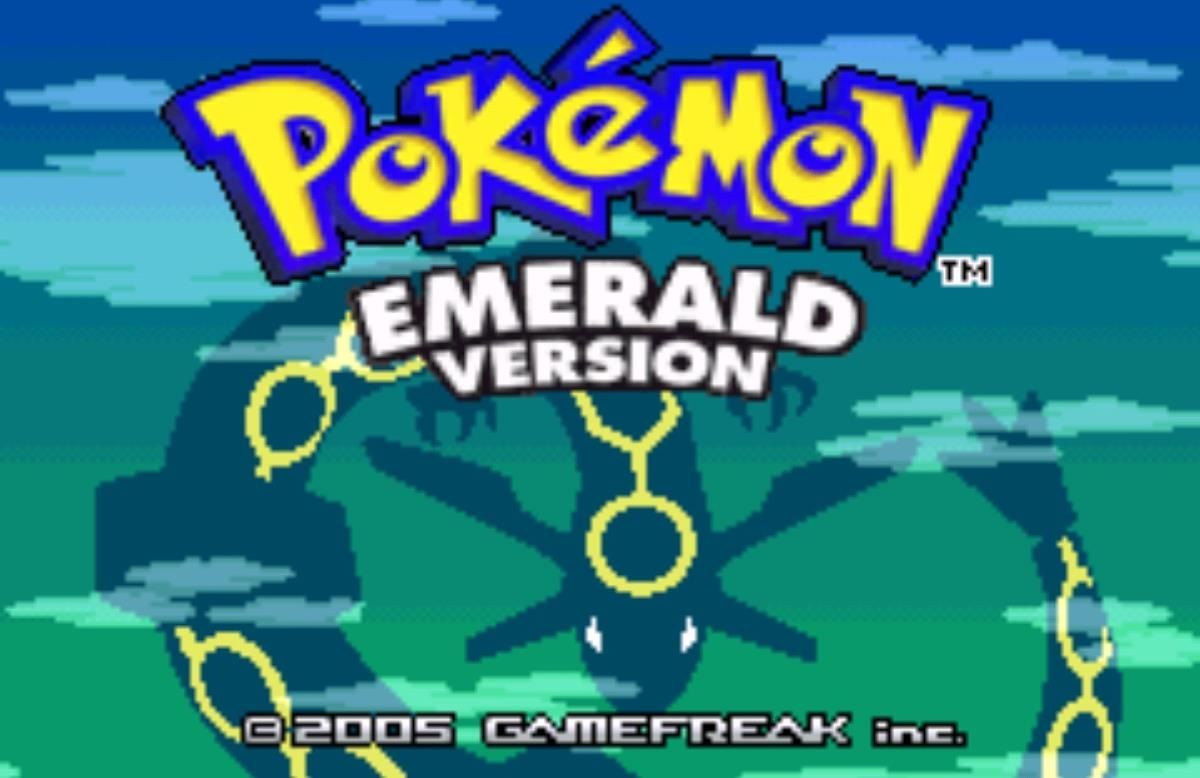
Step 3 Loading the ROM in MyBoy!
You now have a game ROM and Game Boy Advance emulator installed on your Android/Nexus 7, so open up MyBoy and search for your ROM file. In my case, I went to Downloads -> Pokemon Emerald.zip, but MyBoy should automatically open to downloads upon initial use.Step 4 Customize Your Control Layout
Before playing a game, why not take advantage of the layout settings? When you're in the app's main screen, select the wrench on the top right, or if you're in a game, select the option button.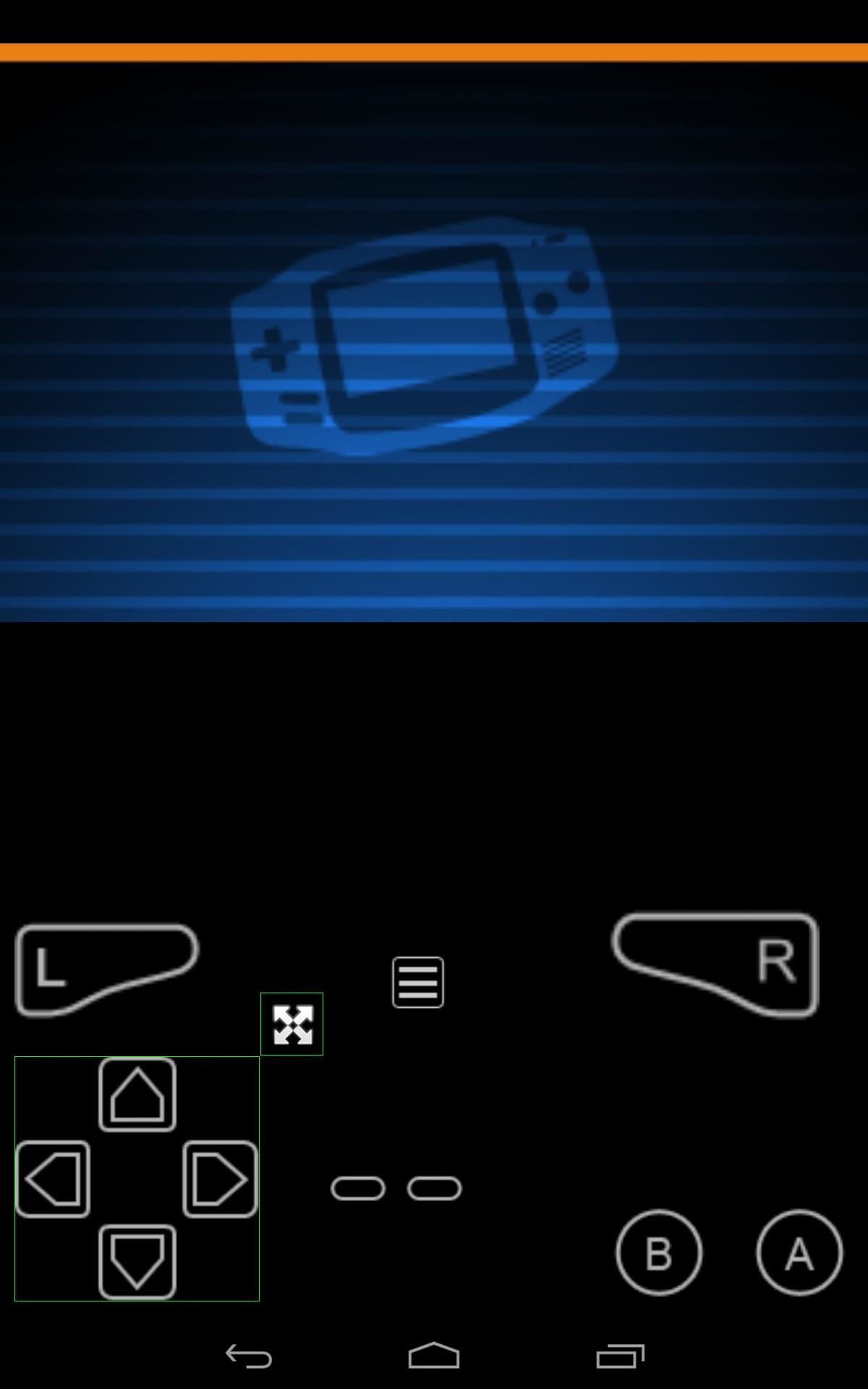

Step 5 Save Your Progress
The full version allows you to easily save your game from any point by pressing their option button and hitting save, but like the dev explains, you can also save in-game like you normally would on a GBA using the free version, as long as the game has in-game saves.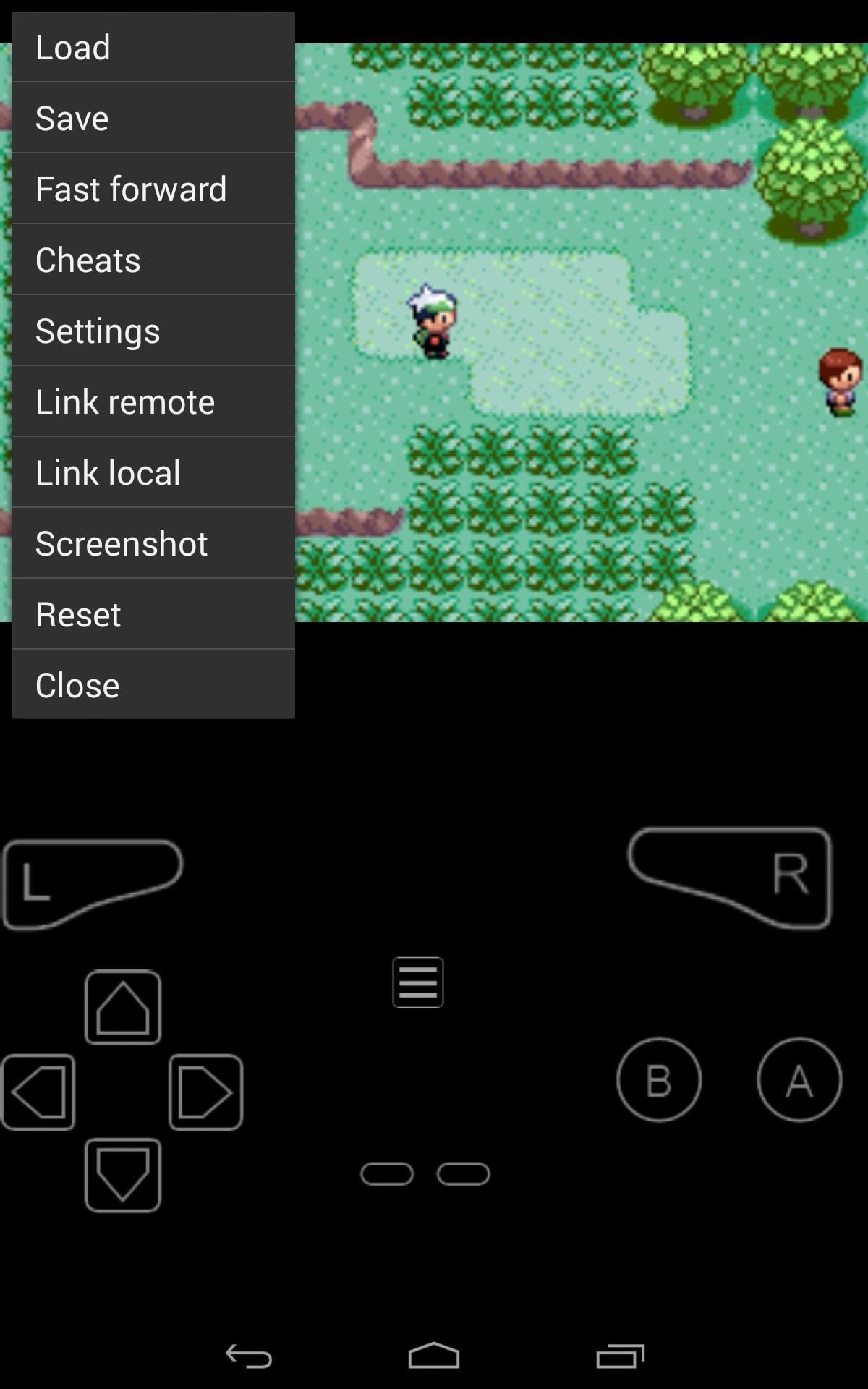
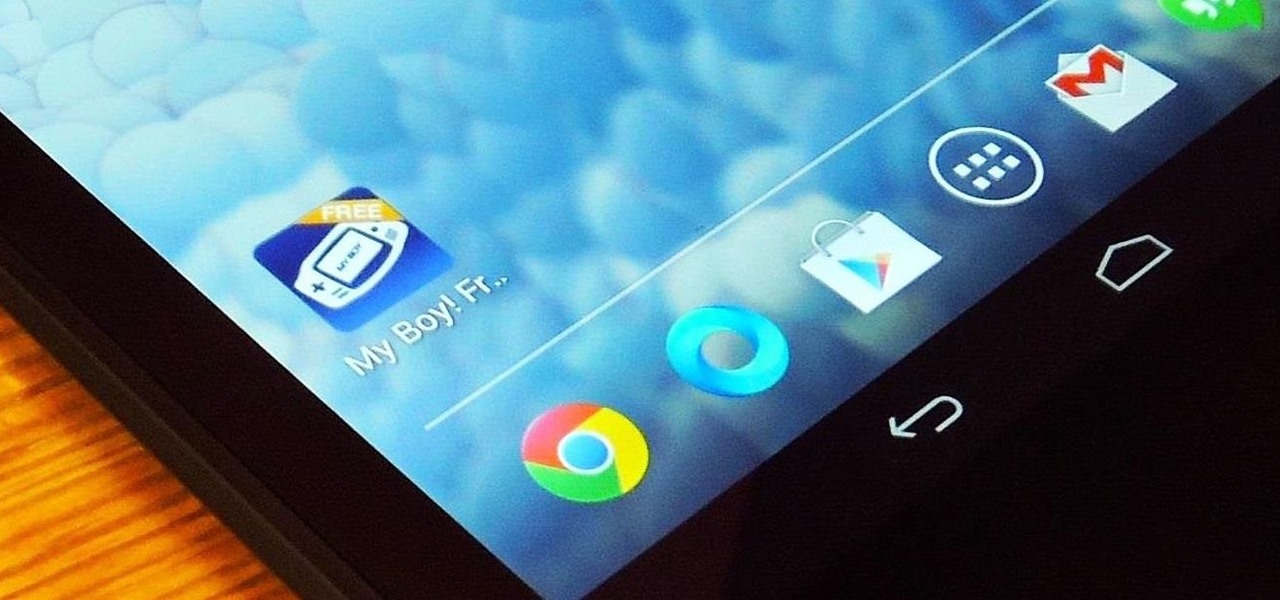
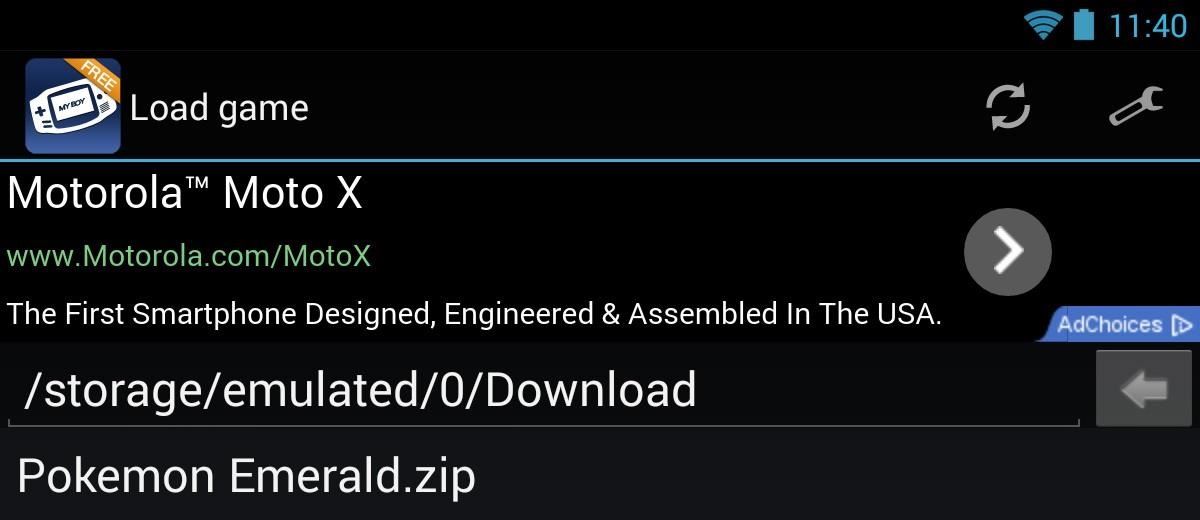
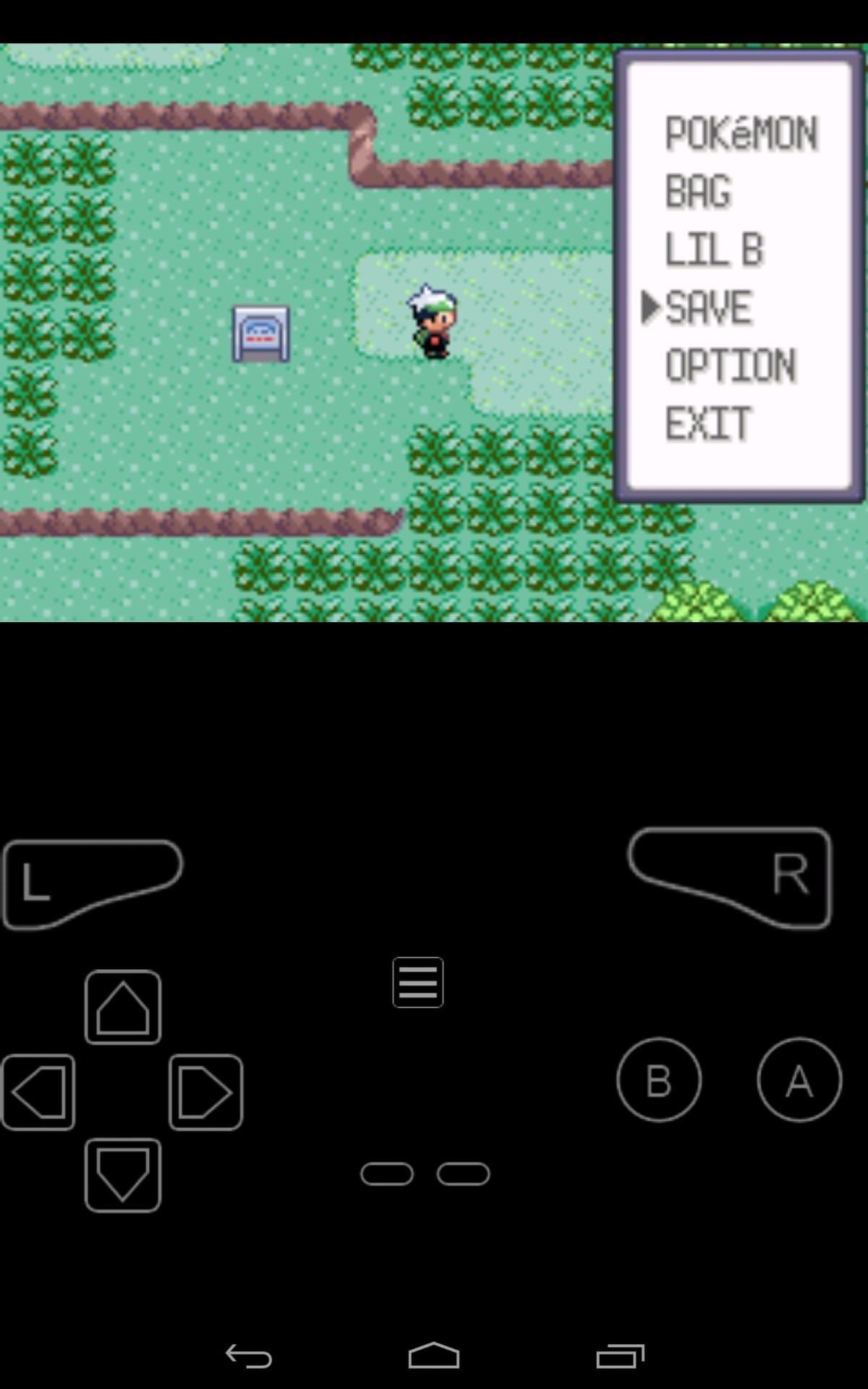
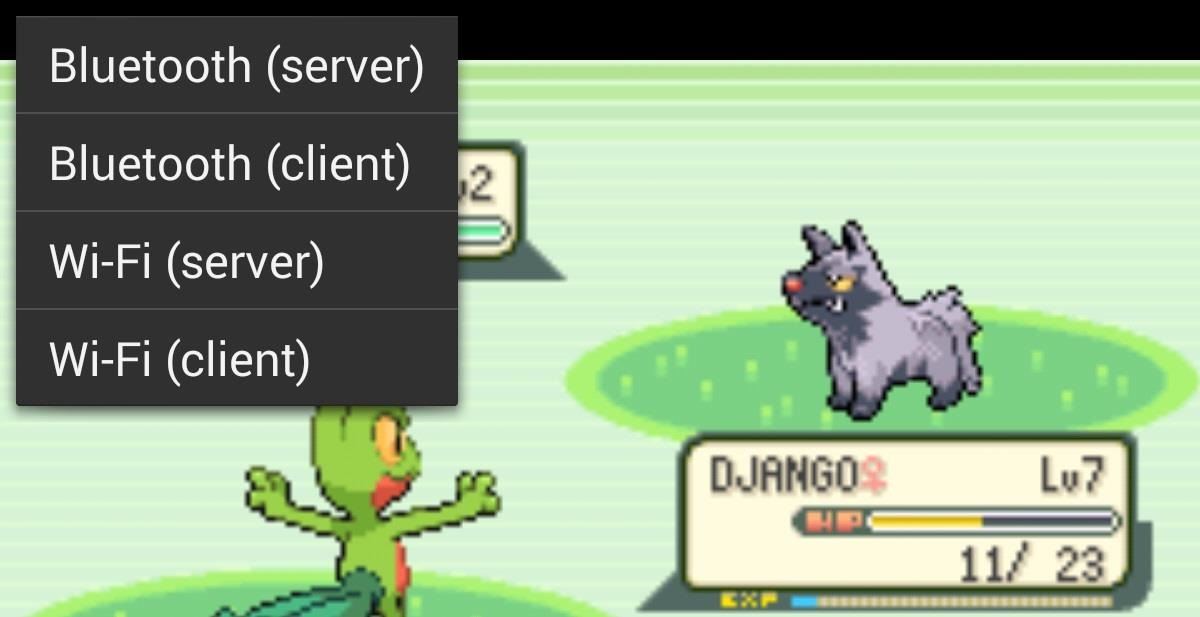

Nessun commento:
Posta un commento